 Home
Home
 Home Home
|
Metadata++ - Selecting the tags to display in Report mode |

|
First, click the Tags button in the ribbon or right-click the header list (Report mode) |
|
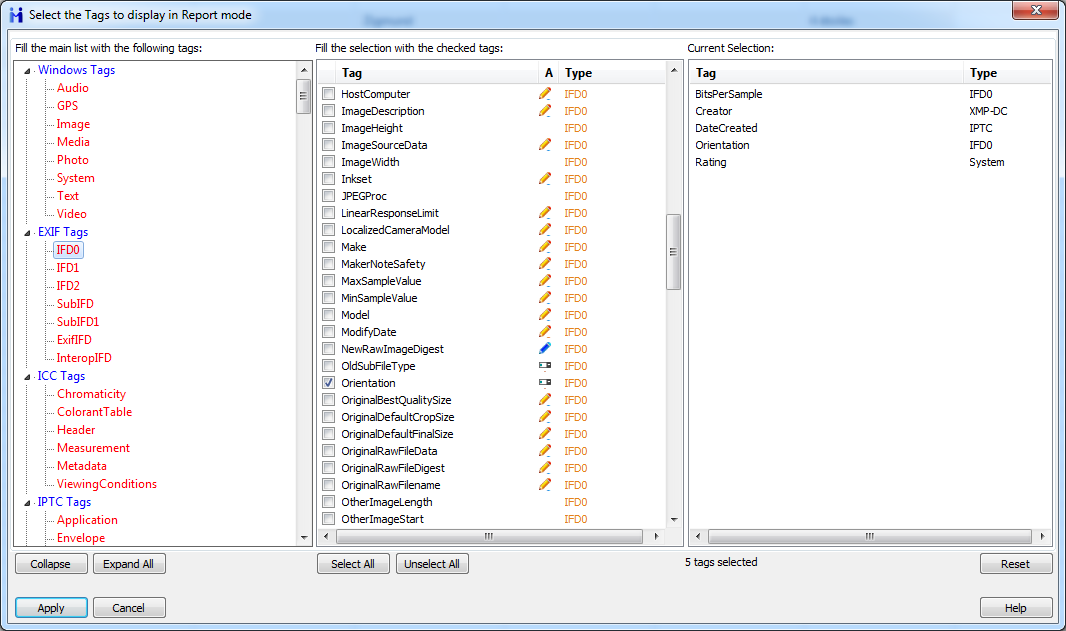 |
Check the tags to display in the main list (in Report mode). Tag is the name of the tag. A stands for Alterable.  The tag is stored as a string The tag is stored as a string The tag is stored as an int The tag is stored as an int The tag is stored as a string, the available values are fixed and stored in a combobox. The tag is stored as a string, the available values are fixed and stored in a combobox. The tag is stored as a date. The tag is stored as a date. The tag is stored as a rate. The tag is stored as a rate. When no icon the tag can't be modified. When no icon the tag can't be modified.Type is Metadata type ( Width is the width of the field, on screen. Double-click the field to modify it or drag the hedaer of the main list. Clicking the button EXIF will select all the Exif tags, IPTC all the Iptc etc... All the available tags are listed here. The 'Name' tag cannot be modified (it's the name of the file). Modifiable tags are described with a small icon.  Text tag Text tag Int tag Int tag Date tag Date tag Combo (multiple-choice) tag Combo (multiple-choice) tag Rating RatingAfter clicking Apply the result will apply immediately to the list: checked tags will be displayed on screen. ⚠ A 'modifiable' tag does not mean that every kind of file can accept that tag. For example a JPEG image cannot be associated with the 'Author' tag. (Std) stands for Standard. Metadata++ will use the native Windows procedures to find metadata and will not use ExifTool. The process is quicker but displays less tags. The maximum of columns that can be displayed simultaneously should be limited to 100. |

|
| Five tags are displayed, each one can be modified (color blue). |
|
Metadata++ User guide Copyright Jean Piquemal 2020. All rights reserved. This edition was produced on February 07th 2020. |