 Modify
Modify Home
Home
 Modify Modify Home Home
|
Metadata++ - Modifying one or several files with the same tag value |
| You must have checked Smart Details to be able to modify tags values in the main listview. |
 |
In the header, alterable tags are materialized by a small icon: String field String field Integer field Integer field Predefined multiple-choice field Predefined multiple-choice field Date field Date field Rating field Rating field |
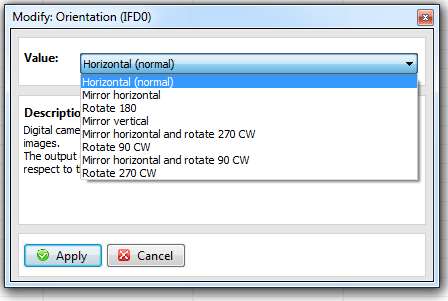 |
> |
Modifying a single tag * click the tag to modify in the list * according to the tag type (string, date, combo, rating) a new window opens, enter the new value then click Apply. The new value is displayed in the main list and the file is modified. A copy of the previous image has been created if you checked 'Automatically backup original when modifying' in the Metadata tab. |
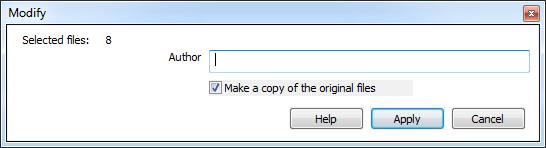 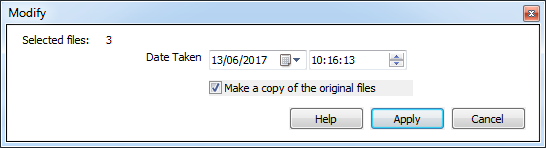 |
> |
Modifying several tags with the same value * select the files in the list by clicking their names * click the tag name in the list header. This will open one of the following window, according to the tag type (string, combo or date). Apply Modify the selected files with the new value. Cancel Close the window without making any modification. Help Display this file. |
|
Metadata++ User guide Copyright Jean Piquemal 2018. All rights reserved. This edition was produced on February 02th 2020. |