 Setup
Setup Home
Home
 Setup Setup Home Home
|
Metadata++ - Setup Columns in Details mode |
| Setup the columns to display in the main list, in report mode. To access this windows right-click the header of the main list in report mode or click the Tag button in the ribbon. |
 |
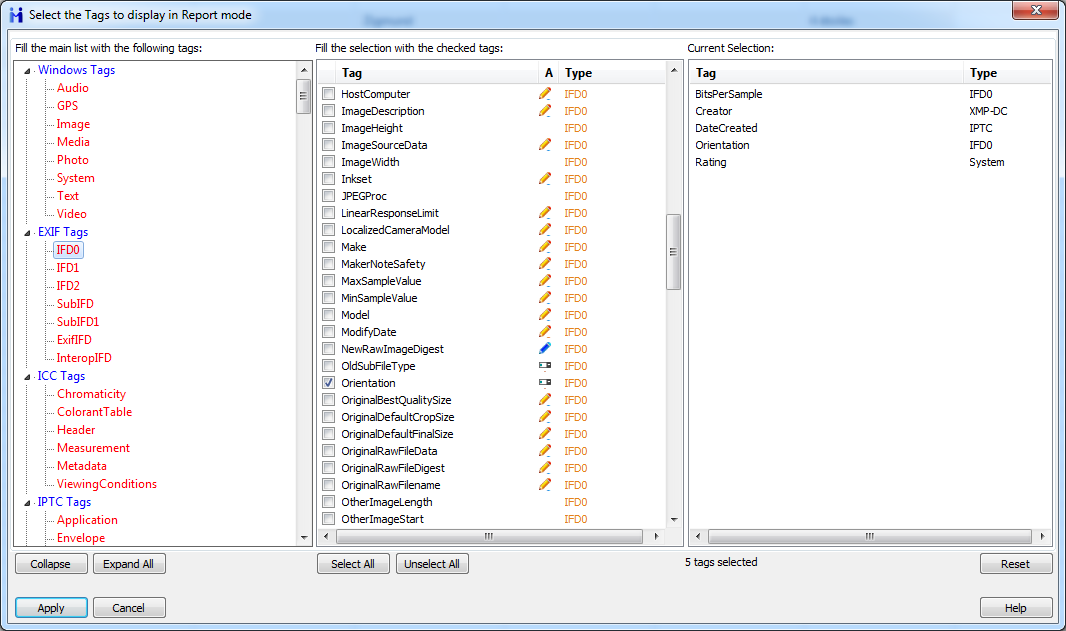 |
Tag Displays the tags available in the Report mode. The first line (Name of the file) cannot be unchecked, it will always be present in the list. A Indicates if the tag can be Accessed to be modified Type Some tags are specific to formats; i.e.: Audio Bitrate does not apply to photos. This column shows the type of file that can reference this tag. Width Displays the width on screen of the column where will be displayed the metadata coming from a file. Double-click to modify this width. The 'Name' tag cannot be modified (it's the name of the file). Modifiable tags are described with a small icon.  Text tag Text tag Int tag Int tag Date tag Date tag Combo (multiple-choice) tag Combo (multiple-choice) tag Rating RatingAfter clicking Apply the result will apply immediately to the list: checked tags will be displayed on screen. Windows Tags Metadata++ will use the native Windows procedures to find metadata and will not use ExifTool. The process is quicker but displays less tags. The maximum of columns that can be displayed simultaneously should be limited to 100. |
|
Reset will remove all the tags. Select All will fill the list with all the tags available. |
|
ID3 ID3 informations can be found in MP3, MPEG, AIFF, OGG, FLAC, APE, MPC, REALM files. Matroska This container format is used by MKA, MKV, MKS, WEBM. Select All will fill the list with all the tags available. |
|
Metadata++ User guide Copyright Jean Piquemal 2020. All rights reserved. This edition was produced on February 08th 2020. |